Getting started with macOS VoiceOver
Table of Contents
VoiceOver is the assistive software built into macOS. It provides a richer set of keyboard shortcuts for navigating a website and reads sections of the page aloud based on the current focus. It’s a great way to test the accessibility of a project because it’s always readily at-hand: you can toggle VoiceOver on/off by:
- Toggling it to “on” under “Universal Access” in your system preferences.
- Pressing Command + F5
Turning on VoiceOver enables a number of navigational key commands, all of which are performed by pressing Control and Option. This is usually abbreviated to “VO” in Apple’s documentation (so VO + F1 means Control + Option + F1).
To start out, try turning on VoiceOver with Command + F5, then use VO + F8 to open VoiceOver’s preferences window—here you can adjust things like the voice used, speaking speed, and under “web”: your navigation method.
Navigation modes
There are two modes you can use when navigating with VoiceOver: by “grouping items” or by “DOM order.” These two methods allow you to interact with a page’s content in slightly different ways.
Grouping items
Grouping items will flag that you are currently focused on a list, and you can begin interacting with the items by pressing the down arrow to “drill down” into those items. This mode attempts to group related content based on how the page is being rendered, and navigating by group will allow you to use the arrow keys to move in any direction. We’ll be focusing on this mode.
DOM Order
DOM Order will flag that you are entering a list of items, and drill down into those items automatically. This mode is based entirely on the page’s underlying markup. Navigating by DOM order allows you to shift focus between DOM elements with the left and right arrow keys. The up and down arrow keys are based on the last used navigation method in the “Web Item Rotor.”
Reading text
Here are some basic interaction and navigation commands for VoiceOver.
| Command | Description |
|---|---|
| VO + Shift + Down arrow | Interact with an item |
| VO + Shift + Up arrow | Stop interacting with an item |
| VO + Spacebar | Perform the default action for the item in the VoiceOver cursor |
| VO + R | Read a row in a table |
| VO + C + C | Read a column in a table |
| VO + Up arrow | Move up |
| VO + Down arrow | Move down |
| VO + Left arrow | Move to previous |
| VO + Right arrow | Move to next |
The Web Item rotor
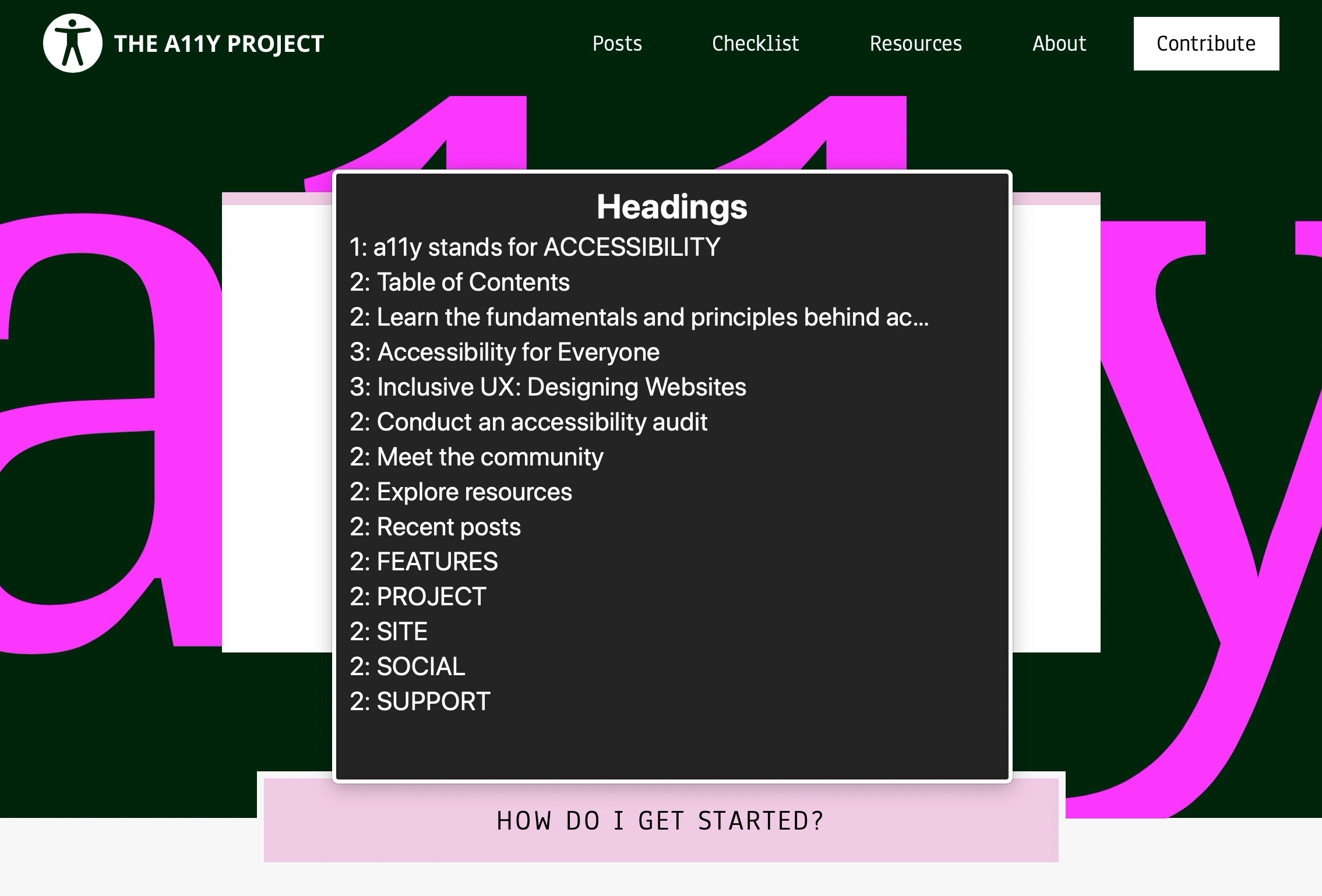
Open the rotor by pressing VO + U with VoiceOver enabled, and you’ll be presented with a list of navigational elements on the current page. You can use the rotor to jump directly to links, headings, form controls, tables, web spaces, and ARIA landmarks. You can switch between these navigation methods using the left and right arrow keys, navigate through the list using the up and down arrow keys, and select an item using the enter key or the spacebar.
You can start getting a feel for VoiceOver right here on a11yproject.com. Try it out!
Further reading
- VoiceOver commands and gestures Apple
- VoiceOver Mac user guide Apple
- How to start testing screen reader support using VoiceOver Yakim van Zuijlen